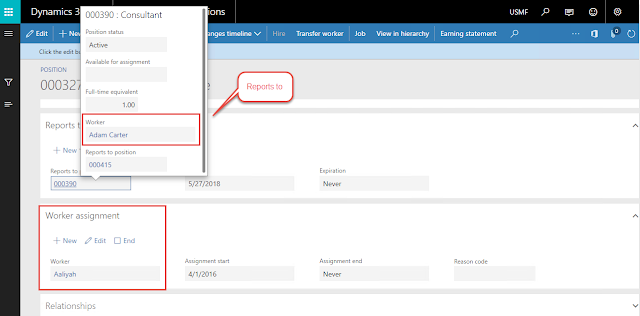This
blog will provide you a solution to add validation before the user performs
any approval action on the assigned workflow task
Problem
To add validation before the user performs
any approval action on the workflow item.
Solution
Problem
To add validation before the user performs
any approval action on the workflow item.
Solution
Add custom workflow work item action manager class.
Step#1 Add a new
class extending the class WorkflowWorkItemActionManager
class MY_TaskWorkflowActionManager extends WorkflowWorkItemActionManager
{
}
Step#2 Add the code
below to the class
public static void main(Args _args)
{
MY_TaskWorkflowActionManager
taskWorkflowActionManager = new MY_TaskWorkflowActionManager();
taskWorkflowActionManager.parmCaller(_args.caller());
if(_args.record()
&& _args.record().TableId == tableNum(MY_TaskTable))
{
if(taskWorkflowActionManager.validate())
{
taskWorkflowActionManager.parmArgs(_args);
taskWorkflowActionManager.run();
}
else
{
throw error("Task must be
valid to perform the action");
}
}
else
{
throw error("Invalid action requested");
}
}
public boolean validate()
{
boolean ret;
//Add your validation
here...
return ret;
}
Step#3 Go to the
action menu item of the above modified outcome and set the property Object with your custom workflow action
manager class name
And that’s it. You can similarly use this action manager
class for other outcomes of your workflow approval too.